Enabling Cloudflare services in cPanel
Tutorials • Cloudflare | cpanel | cloudflare | protectionThis article will describe the steps required to enable Cloudflare services for domains hosted on your cPanel control panel
5
Introduction
- In this tutorial we will present the necessary steps to enable the services offered by Cloudflare for domains hosted on the cPanel control panel. Cloudflare can be activated individually for each domain.
- There are two ways to enable the service: by setting the Cloudflare nameservers on the domain and managing the DNS zone in the Cloudflare admin panel , either by activating the service in the hosting cPanel, without the need to change nameservers on the domain. In this tutorial we will present the cPanel activation option. As an example, the hostico.ro domain will be used.
Requirement
To complete the steps, we will need the following:
- The login data of the cPanel panel, present in the email with the administration data.
- An active Cloudflare account, which can be created from within cPanel or by logging in cloudflare.com
Steps
- First we will login to the cPanel control panel.
- Once logged in, we will go to the Software section and click on the button Cloudflare.

- The next page will present details related to the Cloudflare service. We will click on Sign in here, to authenticate as a user.

- We will enter the Cloudflare credentials and click the button Log In .

- On the next page we will find the Cloudflare admin panel. To the right of the Cloudflare logo, select the domain for which we want the service activated and click on the button Domains.

- A little further down, in the Domain Overview category, the selected domain and status will appear. To activate the service, we will click on Provision Domain with CNAME Setup.

- After this action, the domain will benefit from the services Cloudflare.Under the Domain Overview section, a table with the domain's DNS records will be loaded.
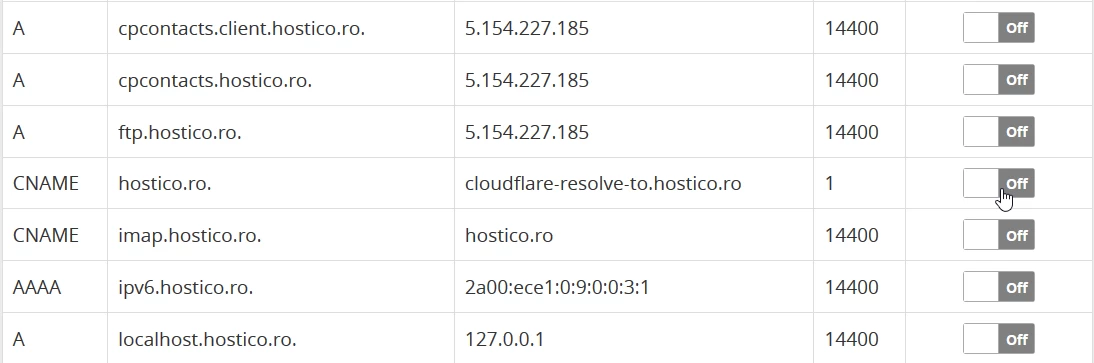
- After the On button is pressed, the hostico.ro domain will have the services Cloudflare activate.
![]()
- If we want to disable Cloudflare services on the entire domain, we will go to the base of the table and click on the button Remove Domain from Cloudflare.
From this table we will be able to activate or deactivate Cloudflare services on the selected domain or on its subdomains, by pressing the On button to the right of the record.
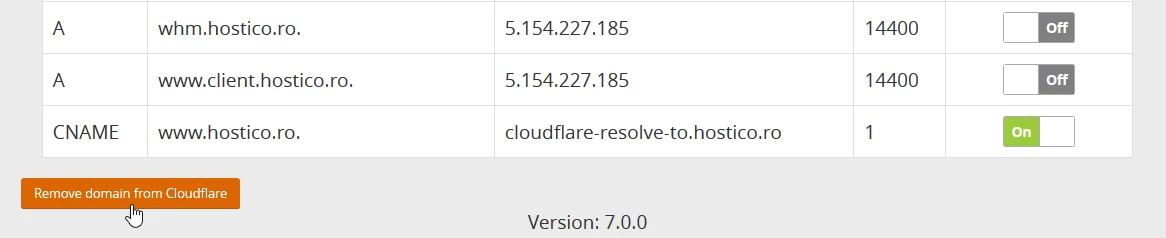
Similar Articles
14
Creating a mailbox in cPanelTutorials • cPanel | email | cpanel | add
The cPanel panel allows the creation of an unlimited number of email boxes associated with hosted domains. This tutorial will explain the necessary steps to create and access an e-mail box.
by Mihai BobriucViews 2349Updated now 1 yearPublished 28/06/2017
3
Obtaining the EPP code for the common extensions net, com, biz, eu, org, etc.Tutorials • Domains | epp | transfer | secret | domain
Description of the steps required to obtain the EPP code
by Mihai BobriucViews 1072Updated now 7 monthsPublished 24/01/2019
1
Adding an MX record to the cPanel admin panel, redirecting your mail server to GoogleTutorials • Email | mx | mx records | mx registration | dns | email
How to add MX Records and forward mail to the Google mail server
by Mihai BobriucViews 1509Updated now 1 yearPublished 21/07/2017
1
Adding an addon domain in cPanelTutorials • cPanel | cpanel | domain | addon
The process of adding an addon domain in cPanel
by Ana RednicViews 1345Updated now 1 yearPublished 31/01/2018
1
Enable DNSSEC in ROTLDTutorials • Domains | dnssec | domain | rotld
This tutorial will describe the steps required to enable DNSSEC on a .ro domain in the ROTLD panel
by Ana RednicViews 1068Updated now 1 yearPublished 25/10/2018