Creation of individual management panels for reselling Plesk
Tutorials • Plesk | subscription | account | plesk | resellerThis article explains how to create and access certain subscriptions in the Plesk admin panel.
by Mihai BobriucViews 815Updated now 1 yearPublished 05/07/2022
Introduction
This tutorial explains the procedure by which a reseller provides access to a user, only on a specific domain / subscription in the Plesk administration panel.
Requirement:
-
a VPS with Plesk control panel -
access data with ADMIN privileges
Steps to fallow:
-
Add Additional Plesk domain
after successfully authenticating as an ADMIN user in the Plesk panel, the main domain on which you want to provide individual access will be added to the server. -
later, the newly added domain will be found on the main page of the Plesk panel. - to create an independent access only for the new domain access
 from the menu on the left side of the Plesk main page.
from the menu on the left side of the Plesk main page. - in the page to be displayed is selected

- the fields in the following window will be filled in as follows:
In the "Contact name" field, fill in the name of the domain owner.
In the "Email address" field, fill in the email address of the domain owner demo@hostico.ro or an external email address by choosing the "Use an external email address" option.
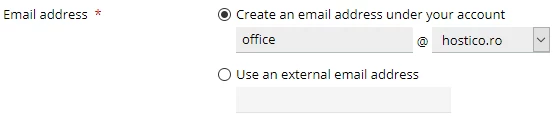
In the "User role" field, select "Application User" .

The "Access to subscriptions" field determines the account that the new user will have access to. !!! ATTENTION only the domain of the client for which the access is created will be selected here.
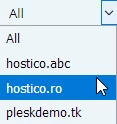
The user with whom the login will be made in the new account is the e-mail address set to "Email address", it will be filled in and confirmed a password for it after which press "OK"
a confirmation message will be displayed after performing these operations.
![]()
-
a chart with all the users on the server will appear at the bottom of the page from where the newly created user will have to be selected.

- on the next page, from the button
 it will be possible to edit the privileges offered to the new user.
it will be possible to edit the privileges offered to the new user. - after selecting / deselecting the desired privileges press the "Apply" button and then "OK"
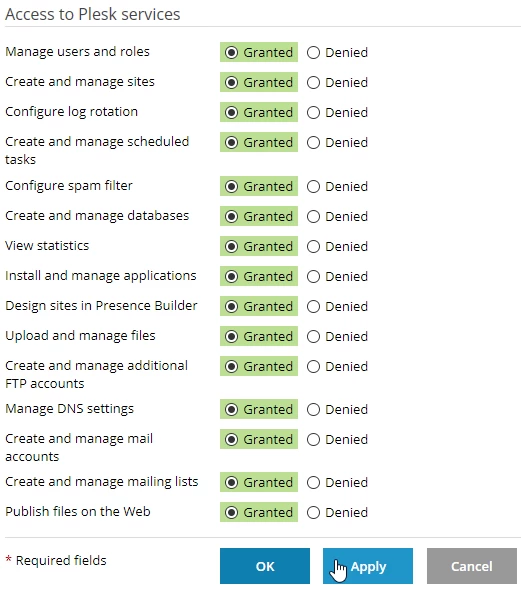
The connection data that will be transmitted to the user are:
- domain form connection link: port example demo.hostico.ro:8443
- the login user that consists of the email address set when creating the account
- the password set when creating the account
Similar Articles
58
.ro domain transferTutorials • Domains | registrar | rotld | authorization key | transfer
This tutorial presents the necessary steps to obtain the authorization key, from the ROTLD panel, for the transfer of a .ro domain to a new registrar.
by Mihai BobriucViews 5831Updated now 1 yearPublished 06/02/2018
14
Creating a mailbox in cPanelTutorials • cPanel | email | cpanel | add
The cPanel panel allows the creation of an unlimited number of email boxes associated with hosted domains. This tutorial will explain the necessary steps to create and access an e-mail box.
by Mihai BobriucViews 2315Updated now 1 yearPublished 28/06/2017
7
Adding a secondary contact (Subcontact)Tutorials • Commercial | contact | secondary | subcontact
Procedure for adding a secondary contact to the customer account.
by Mihai BobriucViews 1377Updated now 1 yearPublished 08/07/2017
5
Enabling Cloudflare services in cPanelTutorials • Cloudflare | cpanel | cloudflare | protection
This article will describe the steps required to enable Cloudflare services for domains hosted on your cPanel control panel
by Mihai BobriucViews 1489Updated now 10 monthsPublished 26/09/2017
4
Cancellation of hosting services.Tutorials • Commercial | cancellation | opt-out | subscription | hosting
In this tutorial we illustrate the process by which a hosting service can be canceled from a Hostico customer account.
by Mihai BobriucViews 2671Updated now 1 yearPublished 04/06/2018